Before installing the app to your Android device, make sure you have a valid VeePN subscription. If you don’t have one, click here to choose a suitable plan.
VeePN supports devices operating on Android 4.1 and higher.
Installation
1. Open a web browser, go to veepn.com, and Log In, using your email and password. If you still do not have your account you can easily create it tap on “Sign Up”.
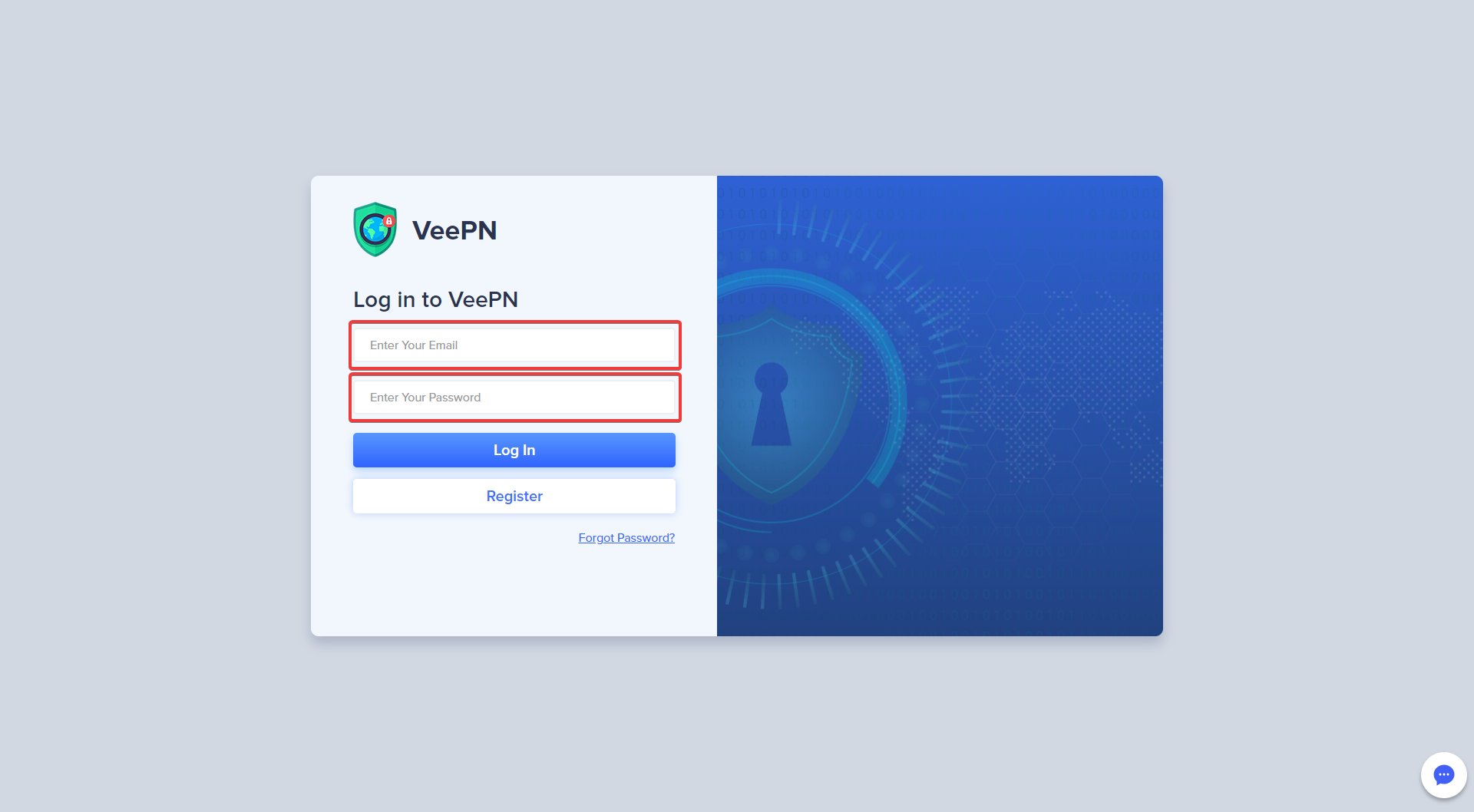
2. Click on the “Downloads” on the top and Choose Android.
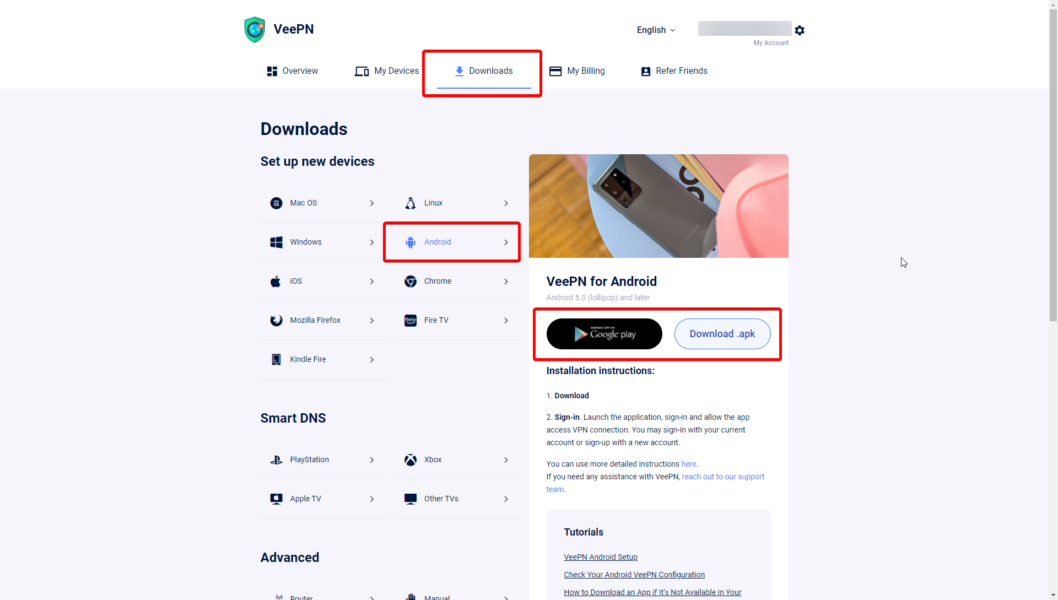
If you follow this link you will get the option to download the .apk file for the manual set up.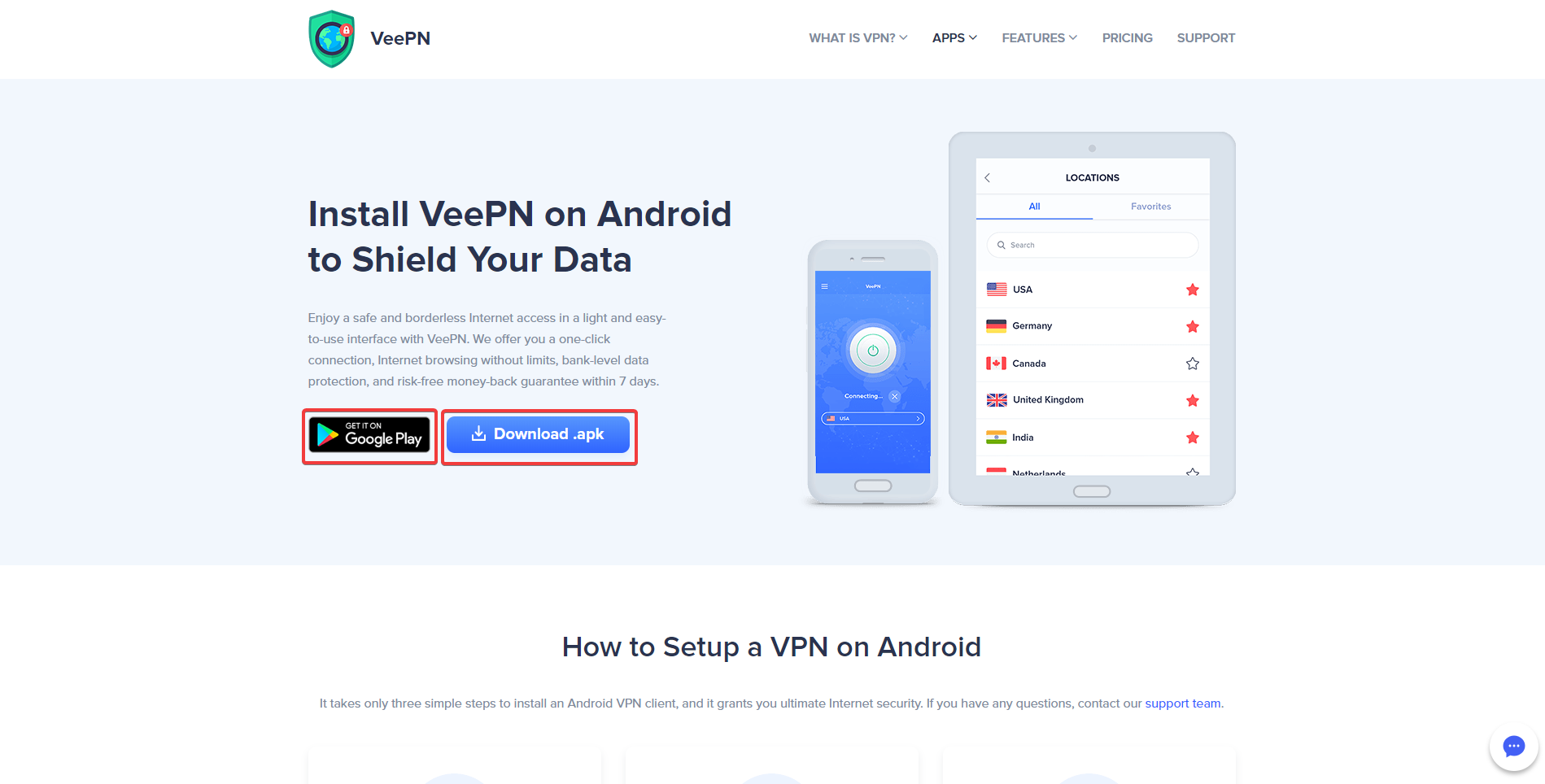
3. Once you hit Android, you will be redirected to your Google Play account. Install VeePN on your Android device
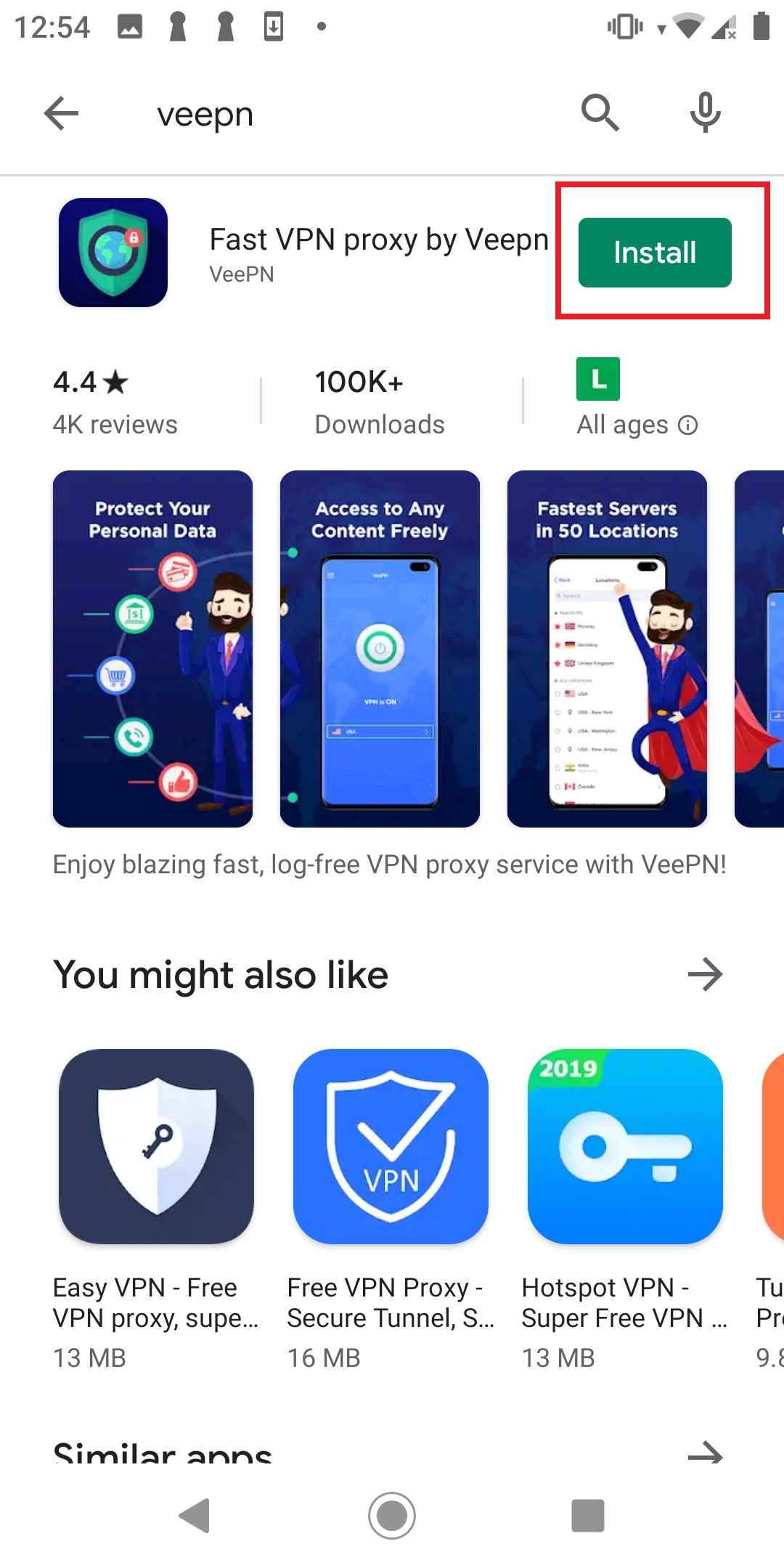
4. Then tap “Open”
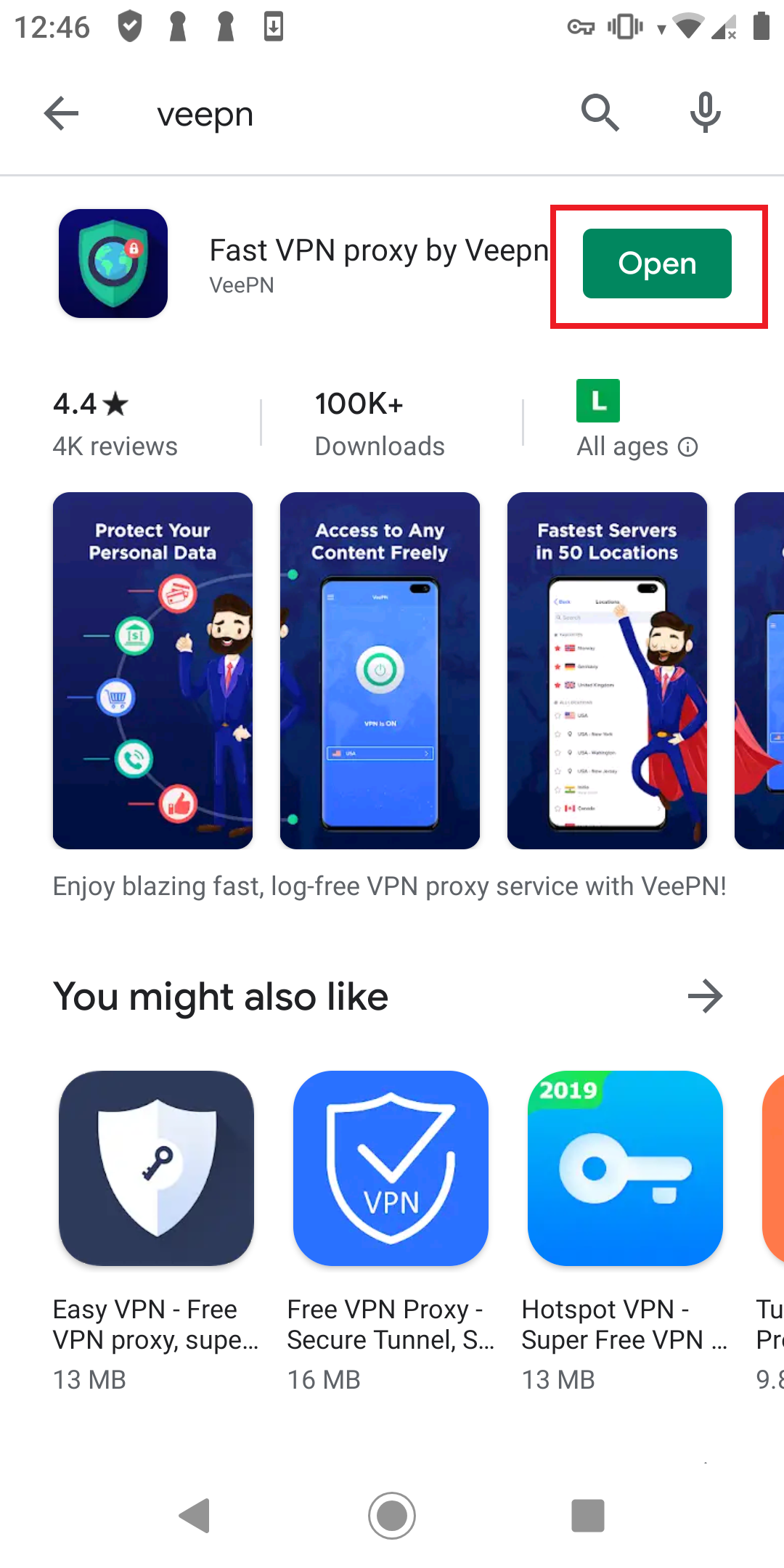
Application Setup
Now that you have VeePN on your device, it’s time to set up and configure it. It will take only a couple of minutes, and you will enjoy unlimited and unrestricted web surfing.
1. Open the app and tap “Sign in.”
2. Enter your email and password.
3. You will be asked to allow VeePN to create VPN connections. Tap “OK.”
4. Check out a short tutorial, and you are good to go!
Connecting to VPN
1. To connect, tap the big “ON” button in the middle of the screen.
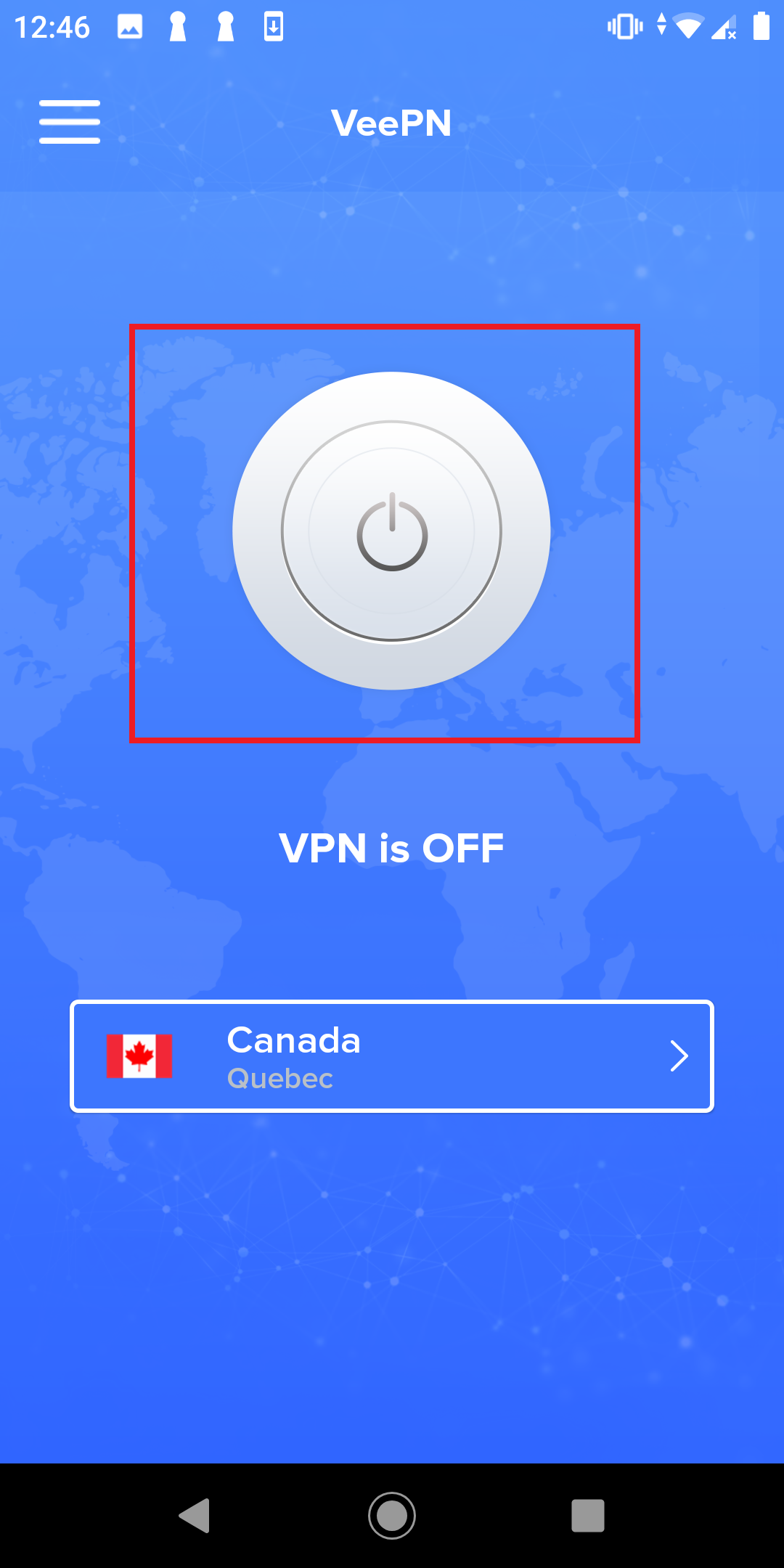
2. Connecting can take a few moments based on the location and load on the server.
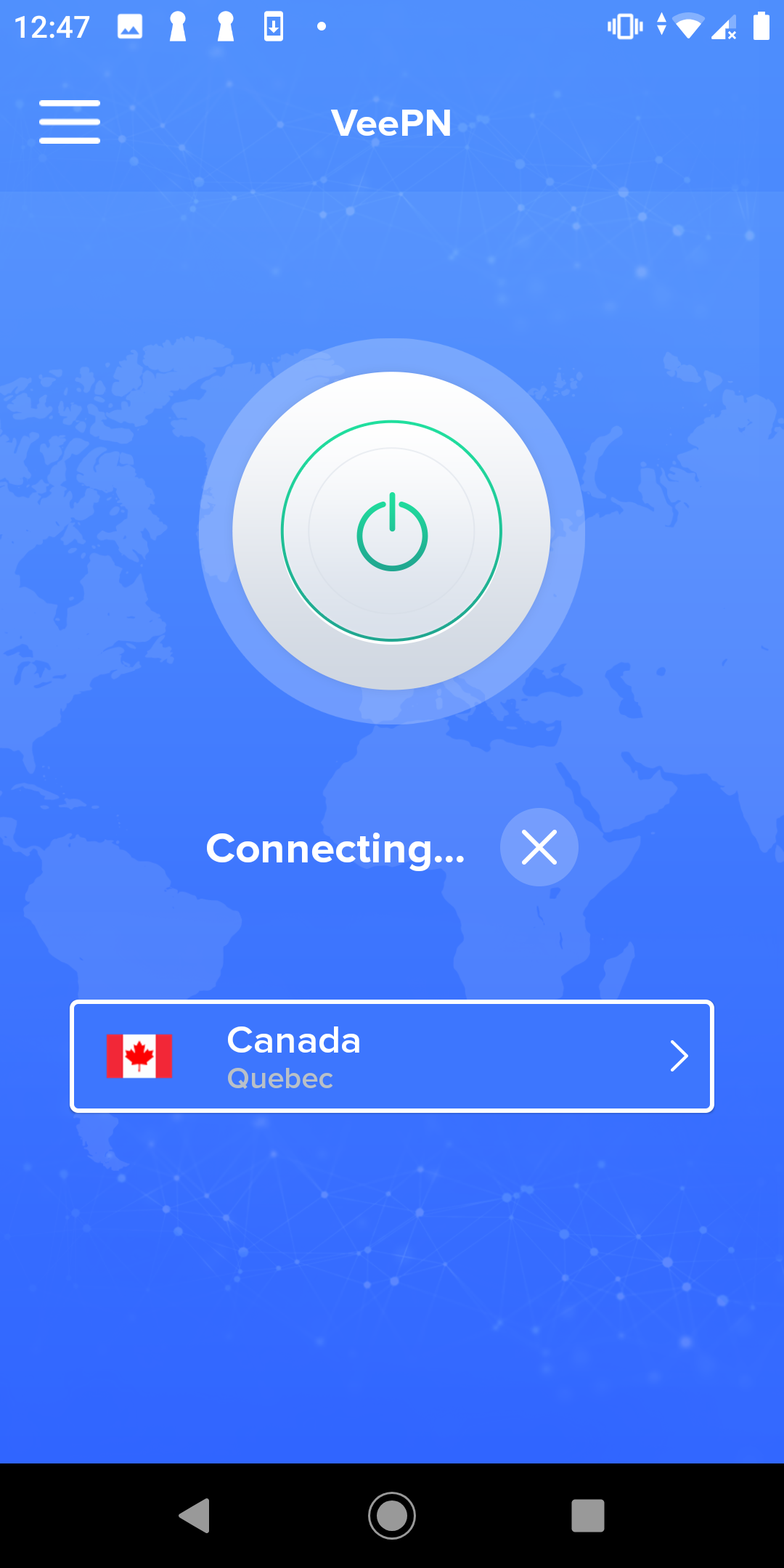
When you are connecting for the first time, we are choosing the best available server. Otherwise, you will be automatically directed to the last one you used.
3. Once the button has changed to white and green, and you see the “VPN is ON” message, you can browse the web safely and freely.
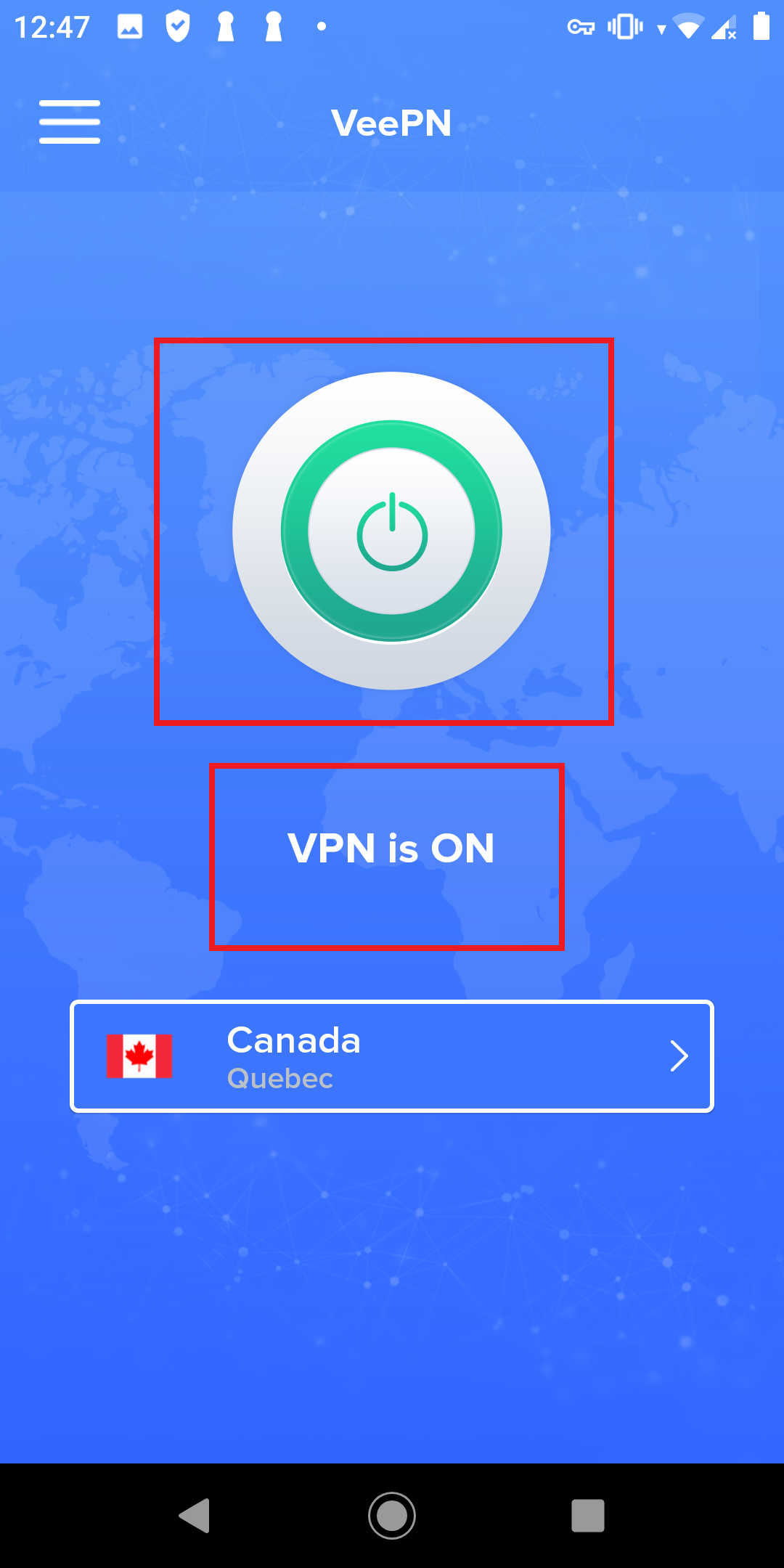
Important note: you can connect up to 10 devices under one VeePN plan. Once you reach the limit, you will see a notification asking to either disconnect a device or purchase an extended subscription.
How to Disconnect
1. To disconnect, tap on the big white-green button at the center of your screen.
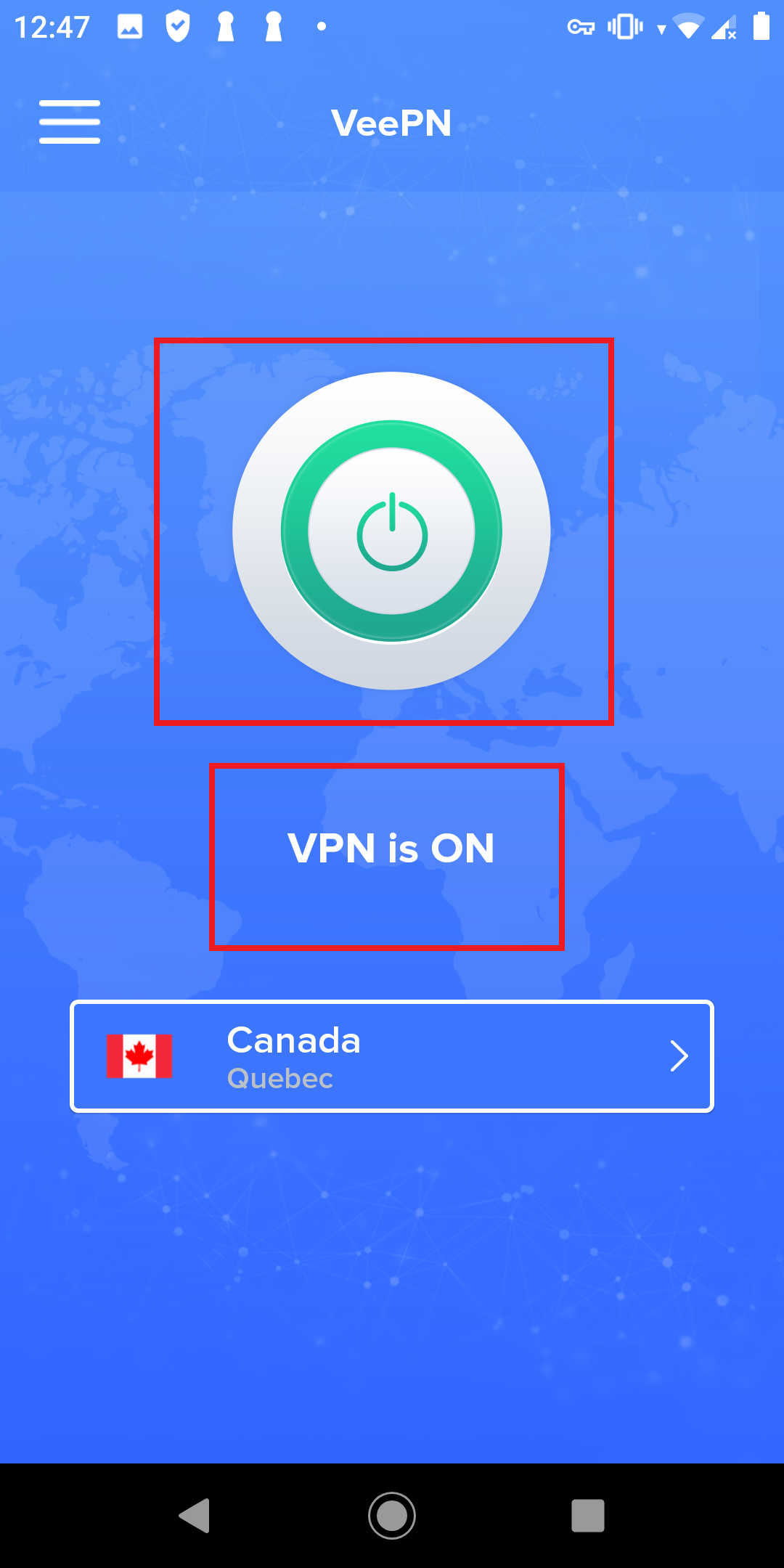
2. The button will turn white, and the “VPN is ON” message underneath it will change to the “VPN is OFF.”
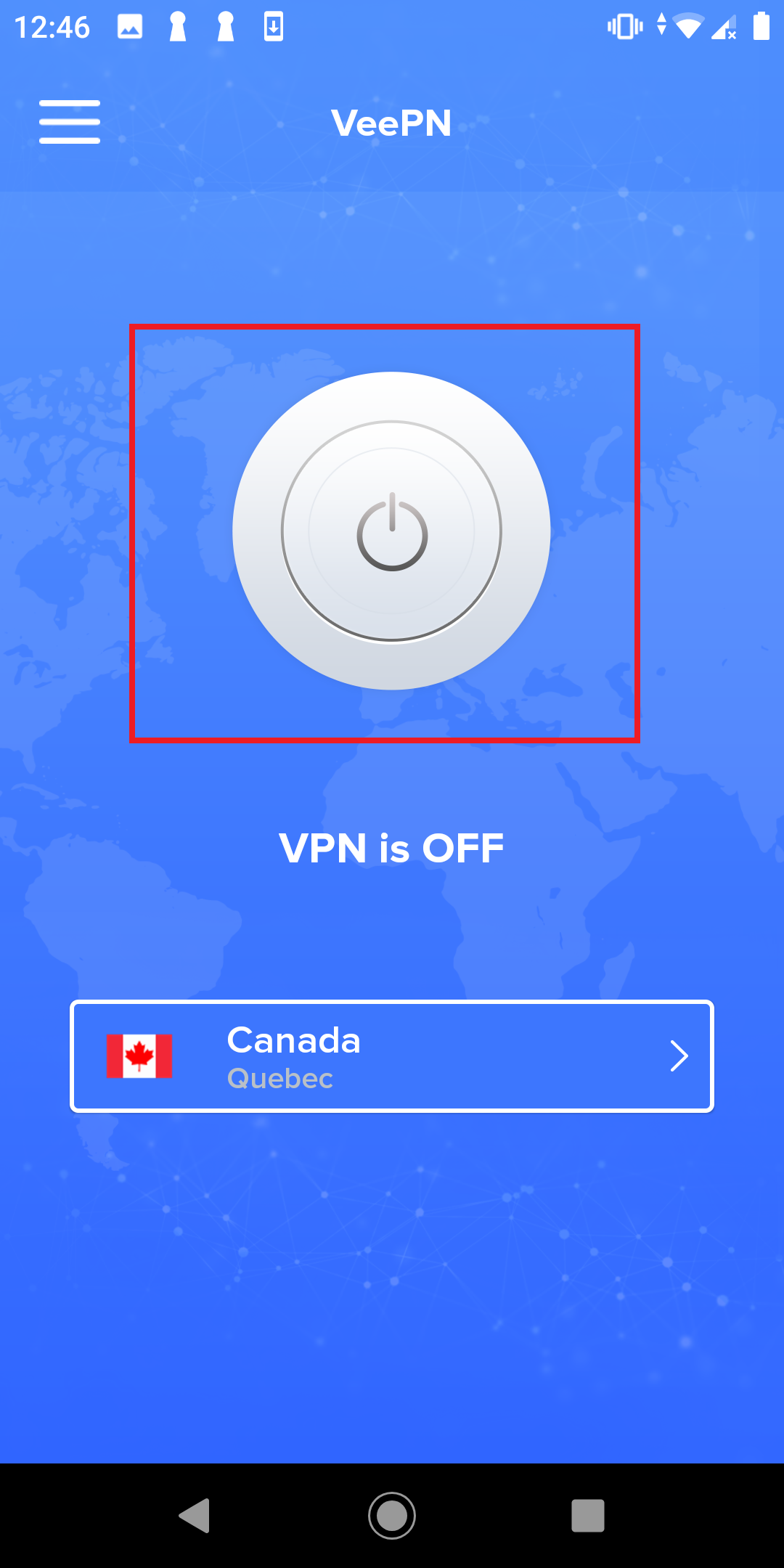
Do you need help? Contact our support team via Live Chat, or email. We are glad to help!
How to Choose Different Server Location
1. To connect to a different server, tap on the bar with a country name below the connect button.
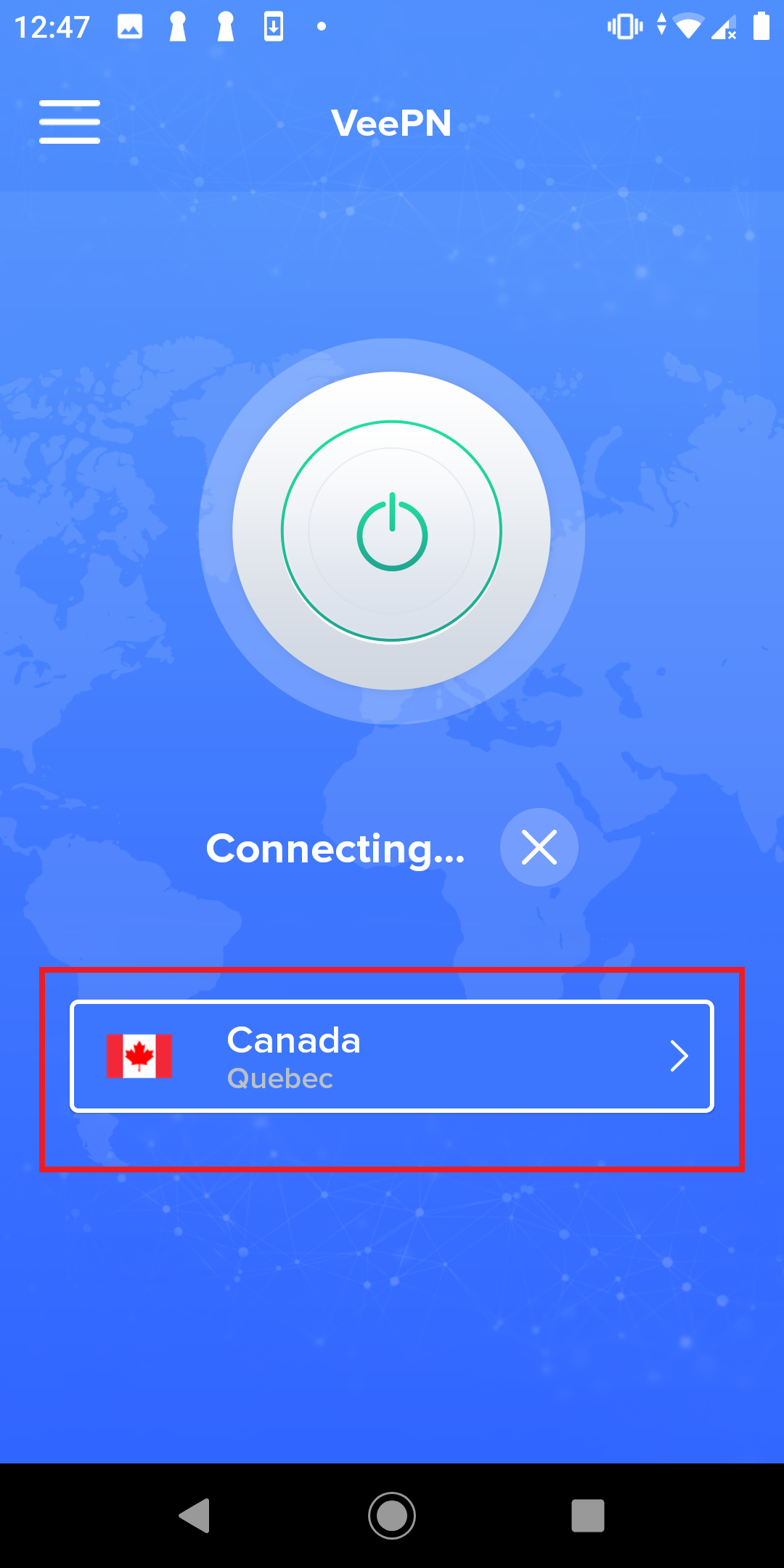
2. In the opened “Locations” window, choose a preferred location.
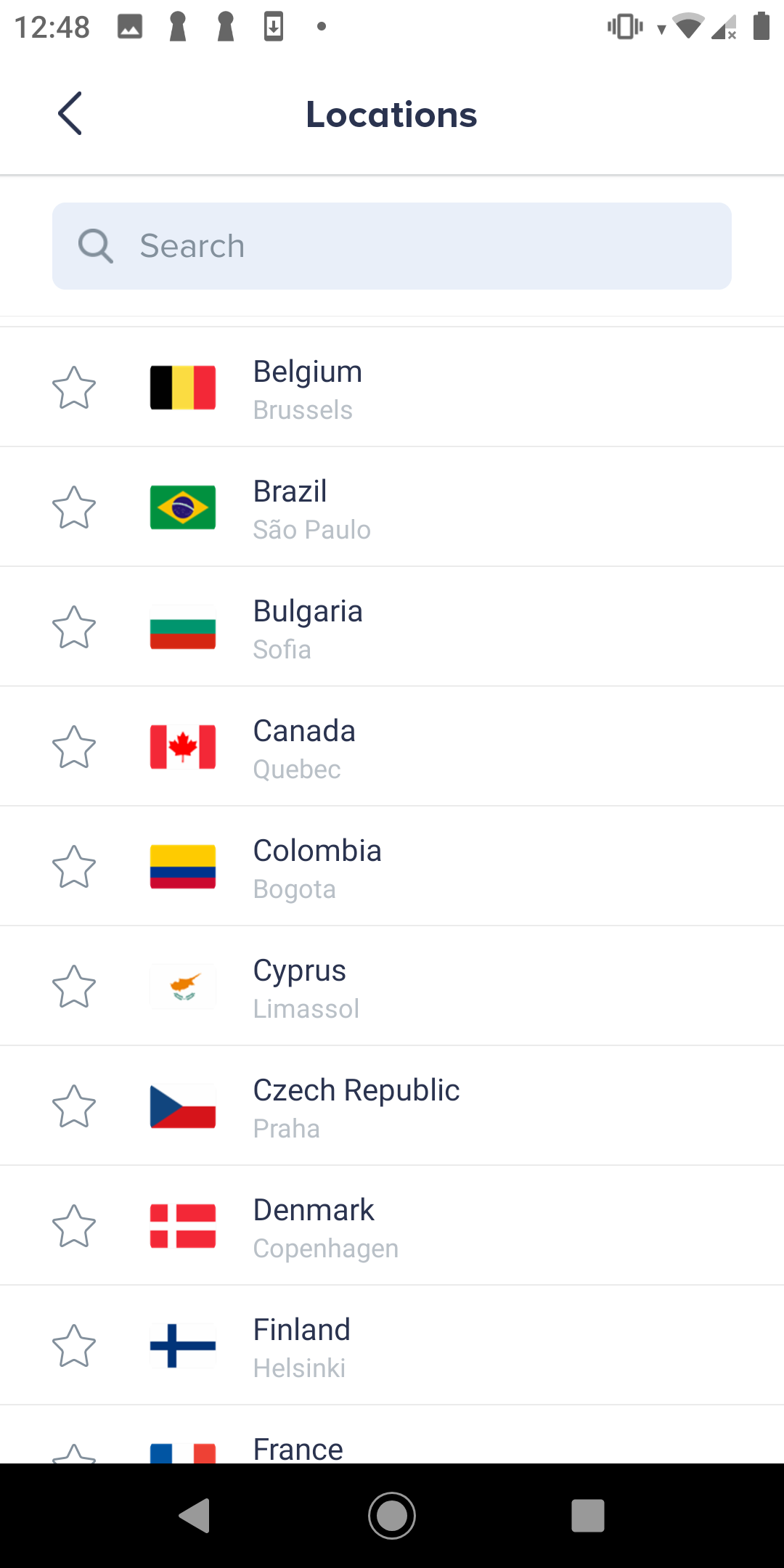
3. Add preferred servers and countries to favorites for convenience.
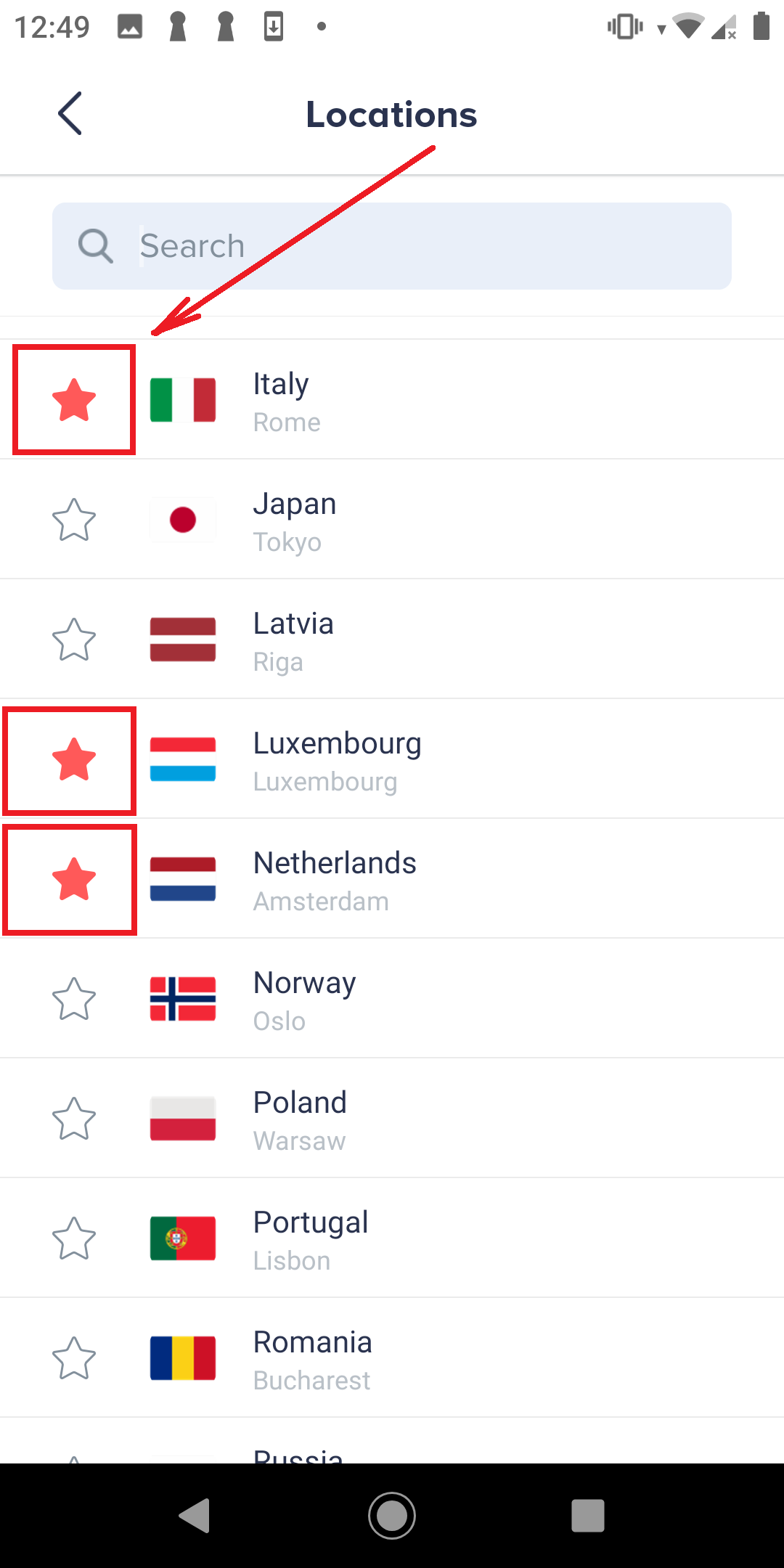
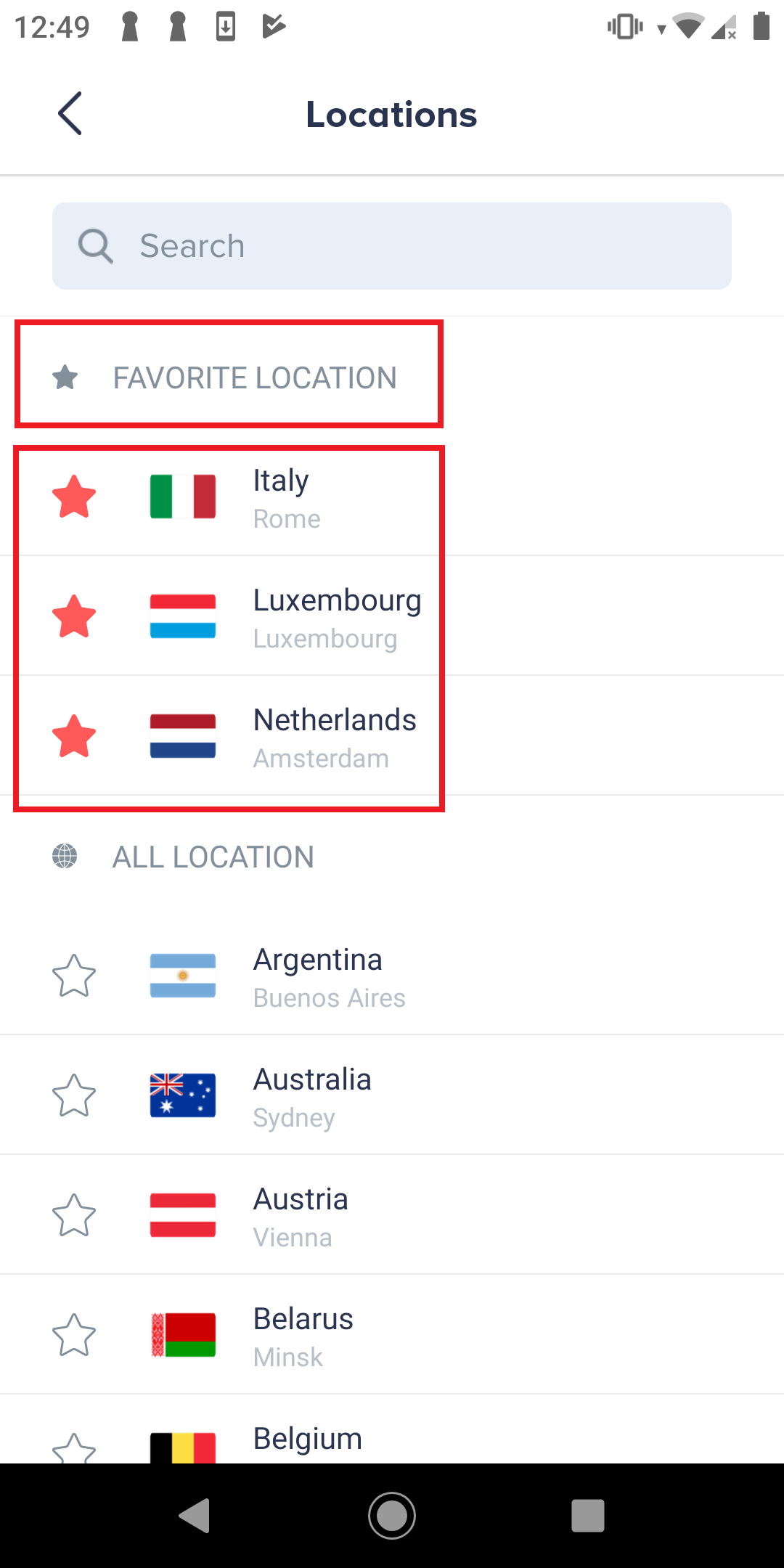
5. Tap the location you would like to connect to.
In case you need help, feel free to contact our support team either via Live Chat or email.
How to Switch VPN Protocols
Follow these steps to switch the VPN protocols you are using. Switching to a different connection type can help you achieve a faster and more stable network.
1. Tap on the About Menus sign at the top left corner.
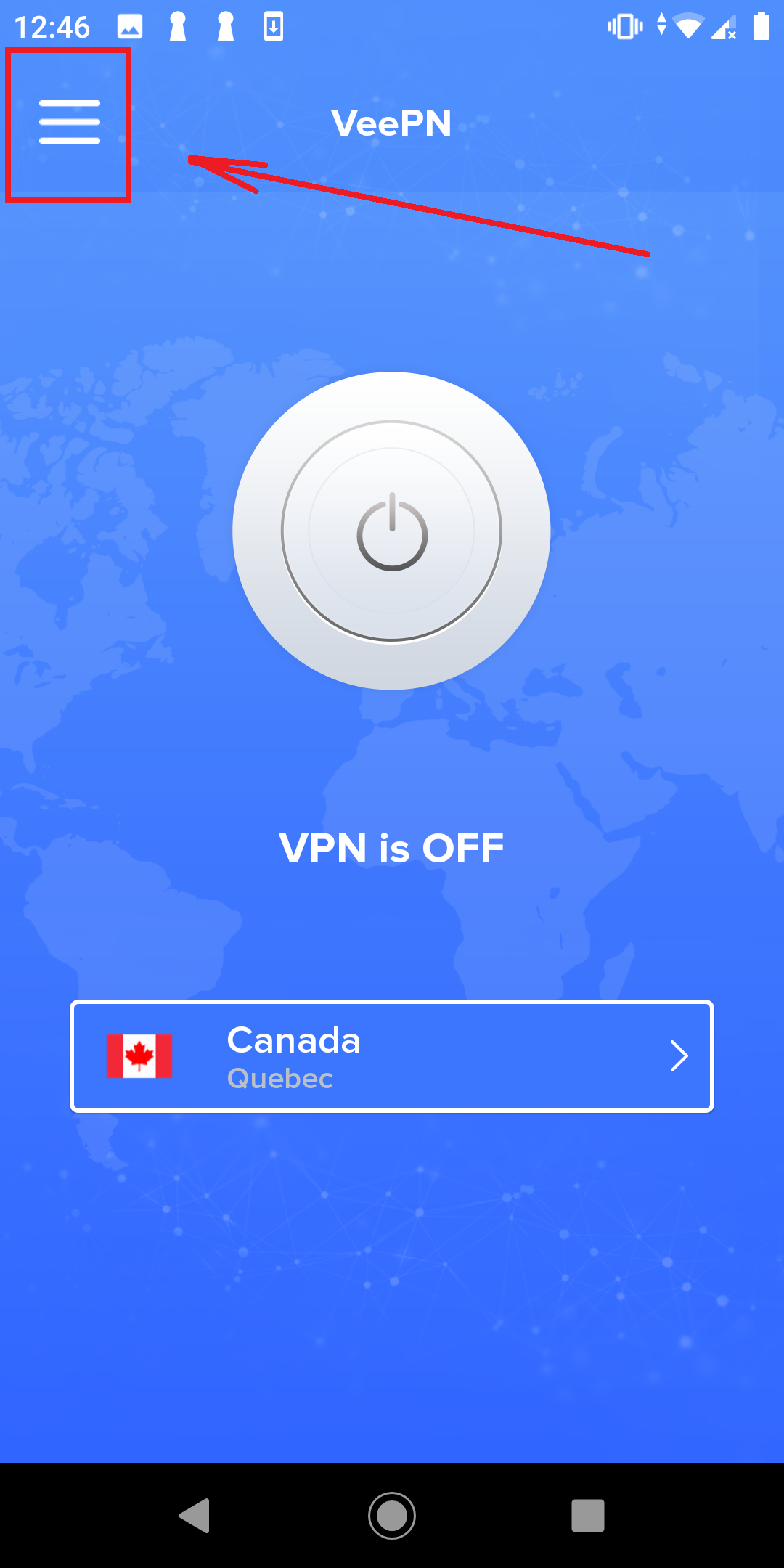
2. Click on Settings
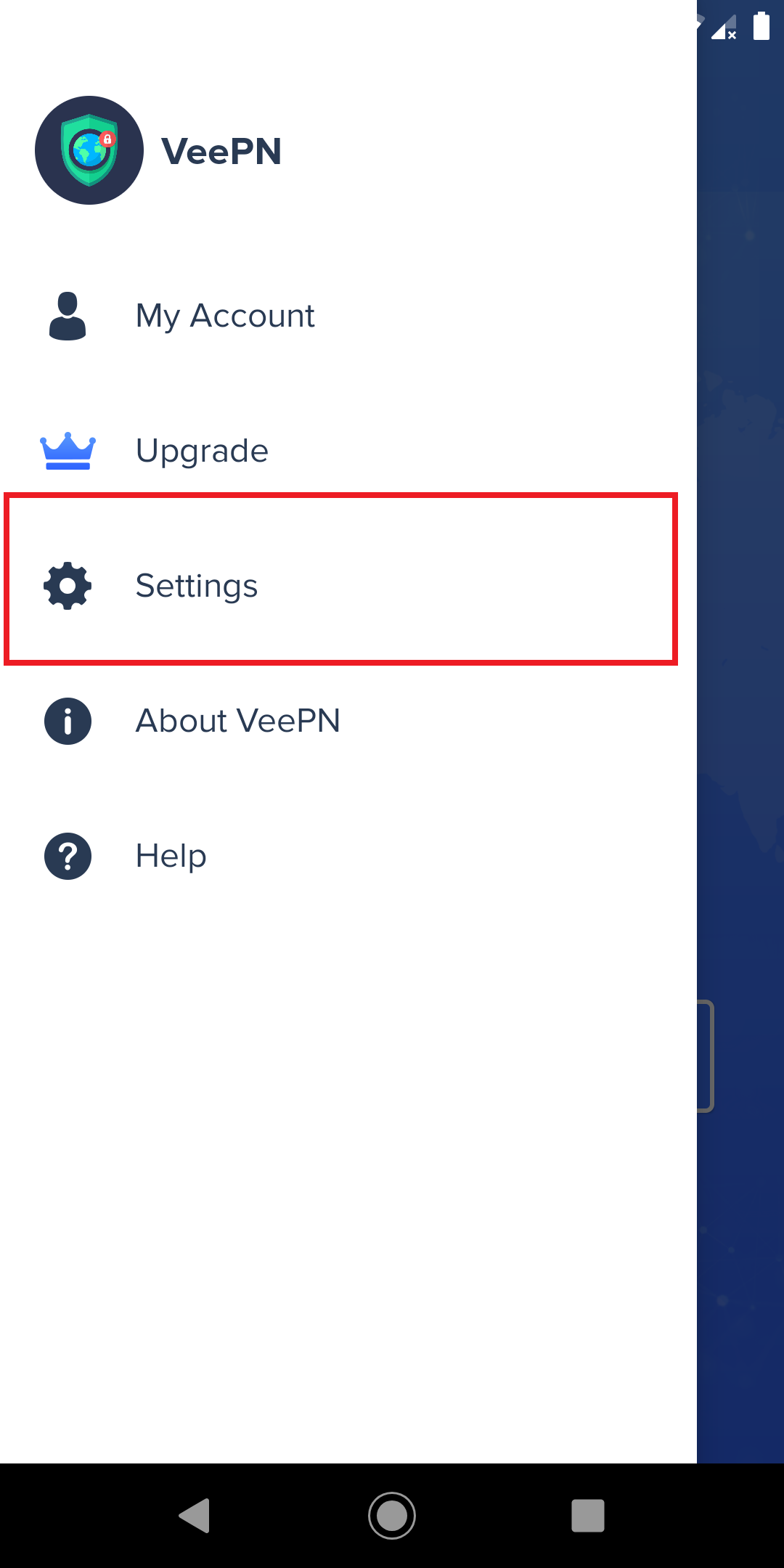
3. Pick a different protocol from the menu.
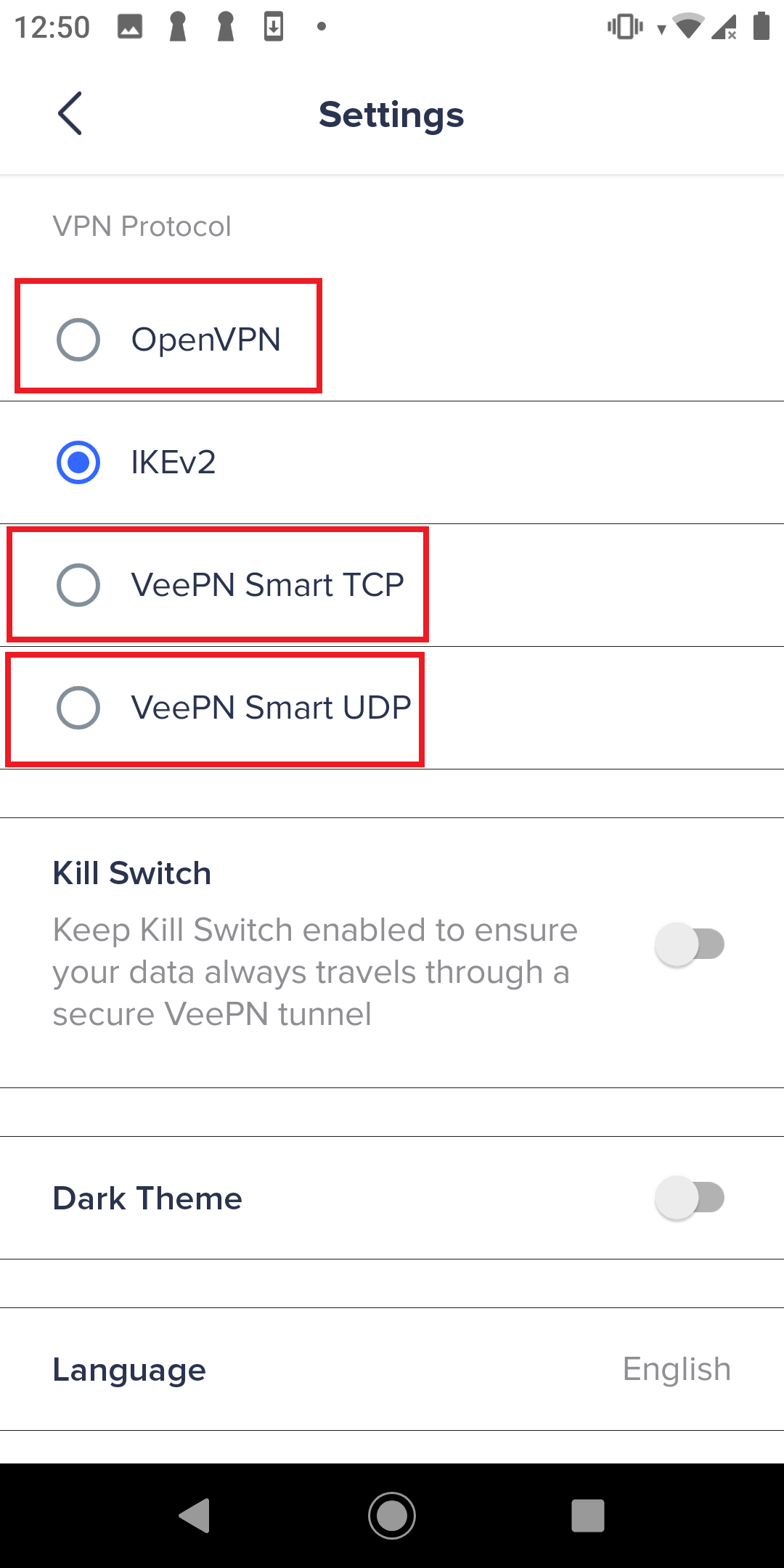
If you want to uninstall the app because of some technical difficulties, please, contact our support team via Live Chat or email. They will do their best to help you, and we hope we will continue our cooperation.
