We always try to do our best to maintain the stable performance of all our services. Sneaky errors appear from time to time, but we try to fix them as fast as possible. To make the process faster and more efficient, we have decided to create a series of guides, so you can resolve minor issues on your own.
If you have successfully downloaded and installed the latest version for Windows, and error type #408 pops up on the screen, please follow the instructions below.
Resolving the issue won’t take more than a few simple steps and only 5 minutes of your time.
1. Double-check whether you have the latest version of VeePN. If not, please download it from our website following this link https://veepn.com/vpn-apps/
2. Disable Firewall by choosing Control Panel from the Start Menu – > Search Windows Firewall. Then, add VeePN to exclusions by opening Exclusion tab – > Add Program – > Press OK.
3. With the VeePN window opened, press Ctrl+Alt+Delete to open Task Manager
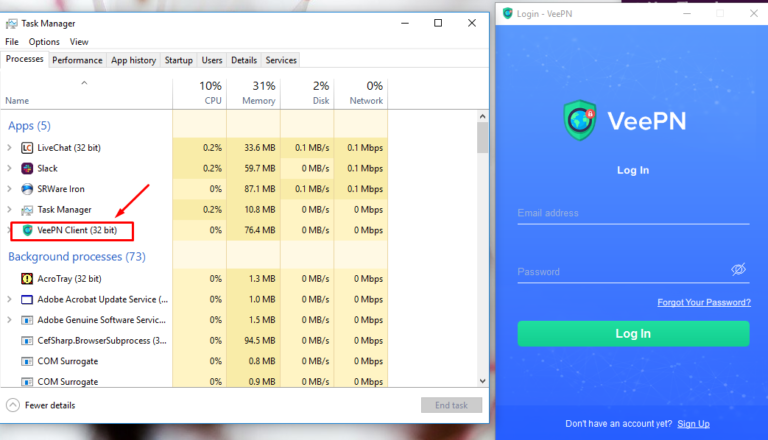
4a. Kill the process by right-clicking on VeePN Client and choose “End task”
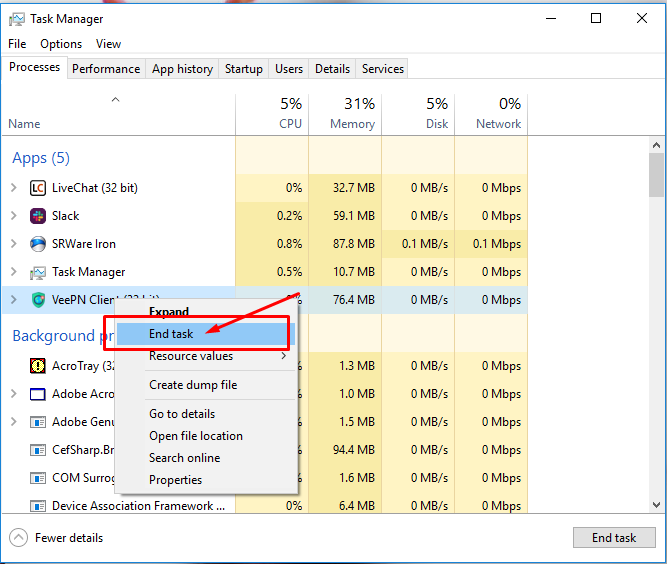
4b. Or you can open Services in Task Manager -> VeePNService – > Stop.
5. Open VeePN – > Login – > Done.
