To setup VeePN on Ubuntu Linux, make sure you have a VeePN account with a valid subscription.
If you don’t have one, click here to choose a suitable plan.
1. You can generate the User name and Password on the Linux Page here:
https://veepn.com/login/
Scroll down until you see Generate configuration file. Choose a suitable location and download the file
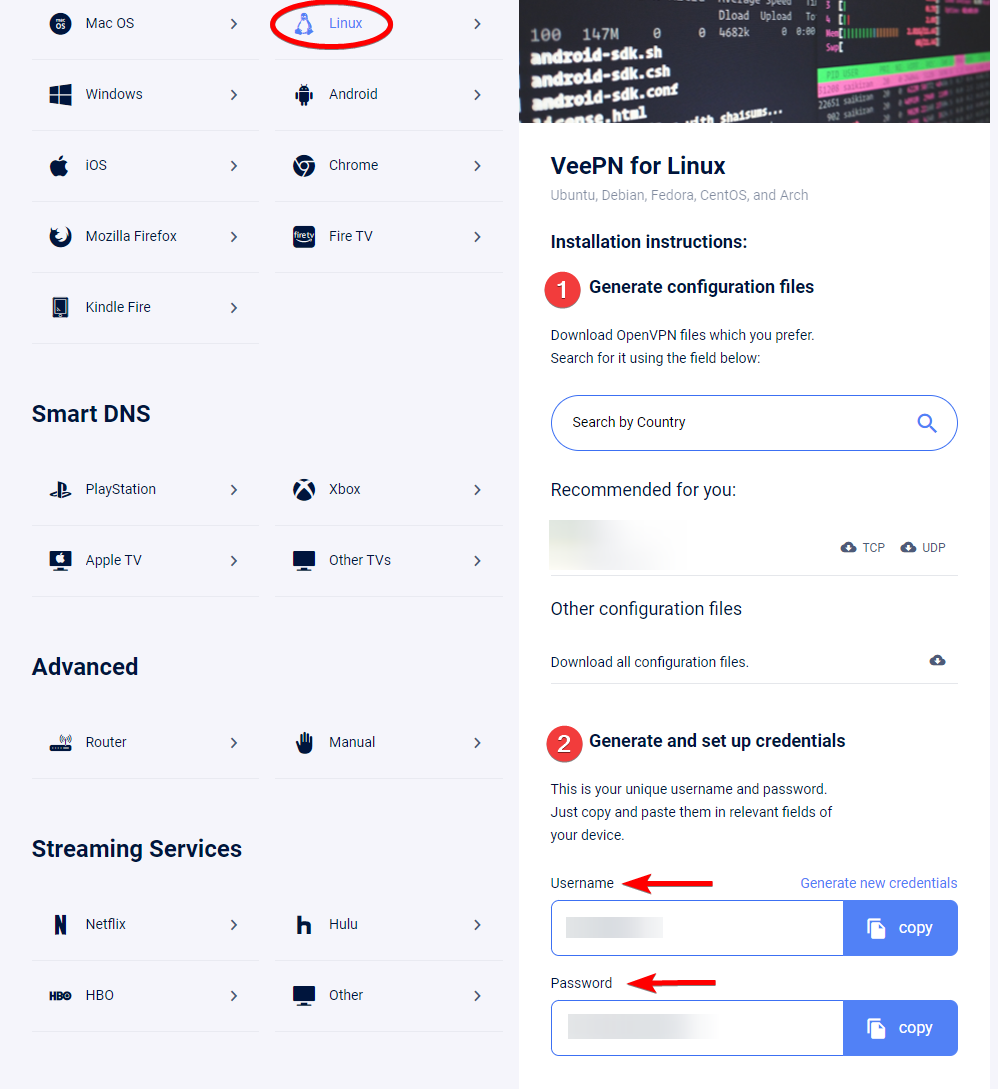
2. Do not forget to generate your credential below the configuration file section.
3. Extract the zipped archive
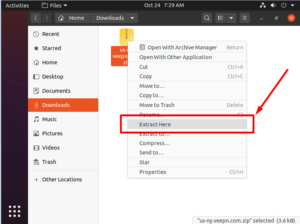
4. Launch Terminal and install OpenVPN Network Manager on Ubuntu by running the following command:
sudo apt-get install -y network-manager-openvpn-gnome
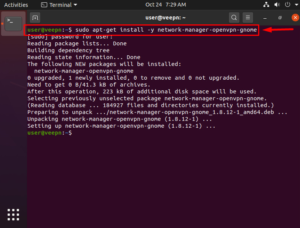
5. Open Network Settings in the System menu.
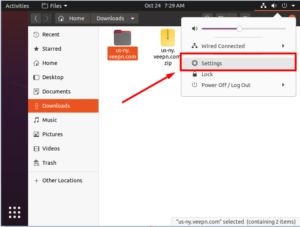
6. Click on “+” near the VPN section.
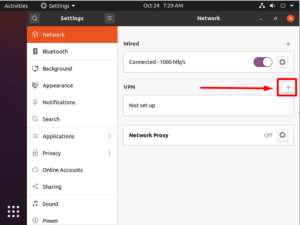
7. Select “Import from file…”
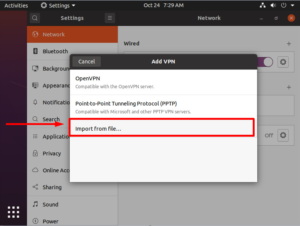
8. Find and select the OpenVPN configuration file from Step 2 and press “Open”
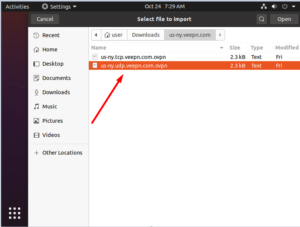
9. Provide Username and Password from Step 1 and press “Add” and close the Settings window
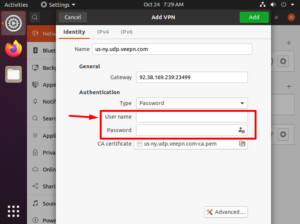
10. Open the System menu again and click on the VPN and Connect submenu
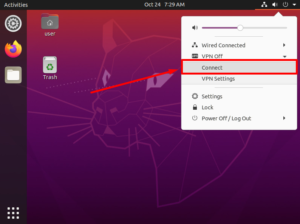
11. You will then be connected and you will see a VPN icon in the system tray
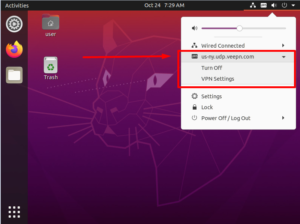
Please, contact our support team if you need help setting-up VeePN on Ubuntu Linux
