1. Go to Veepn.com and sign-up or login into your account.
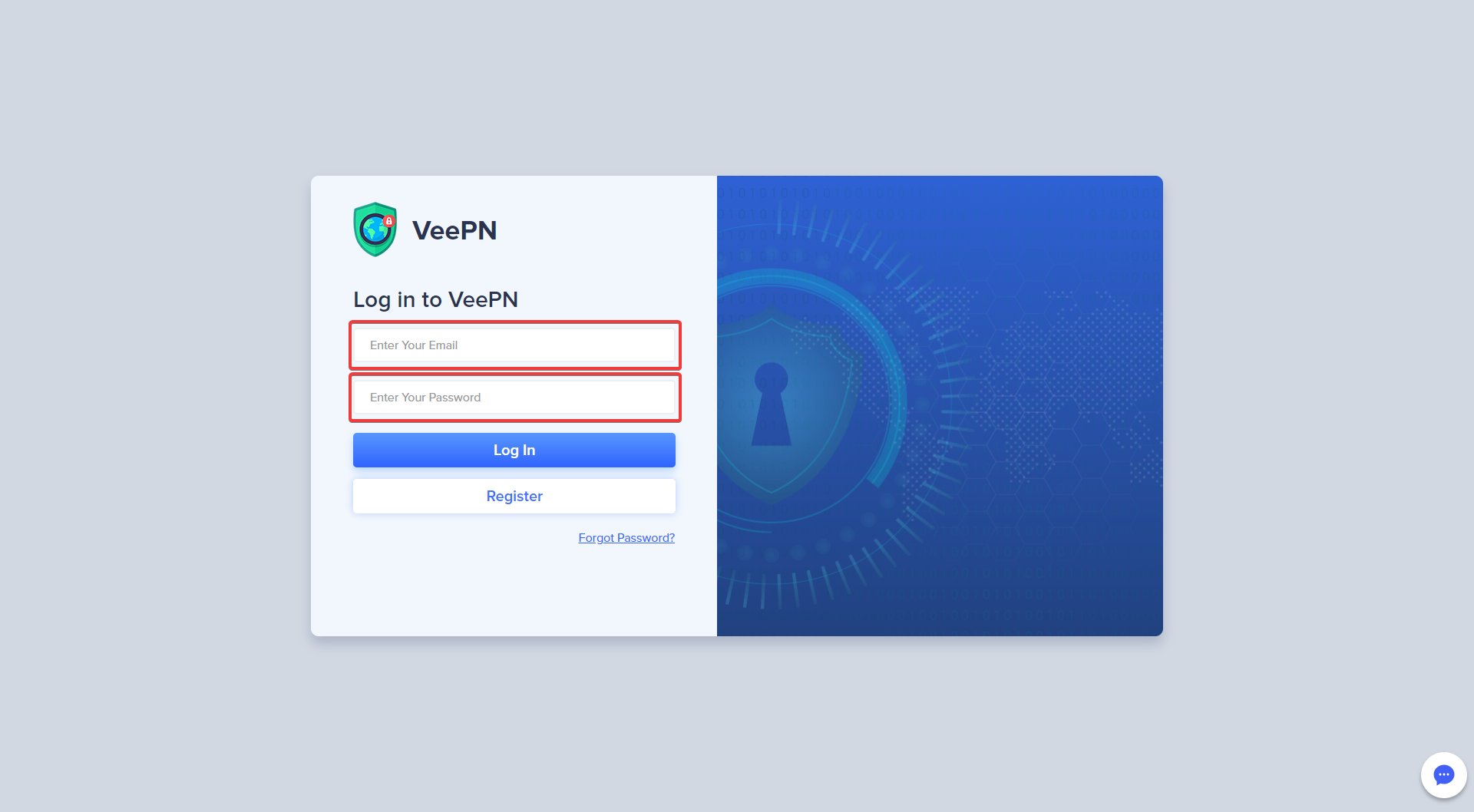
2. Click “Downloads”, select Mac and wait for a couple of minutes. Then open it from ‘Downloads’.
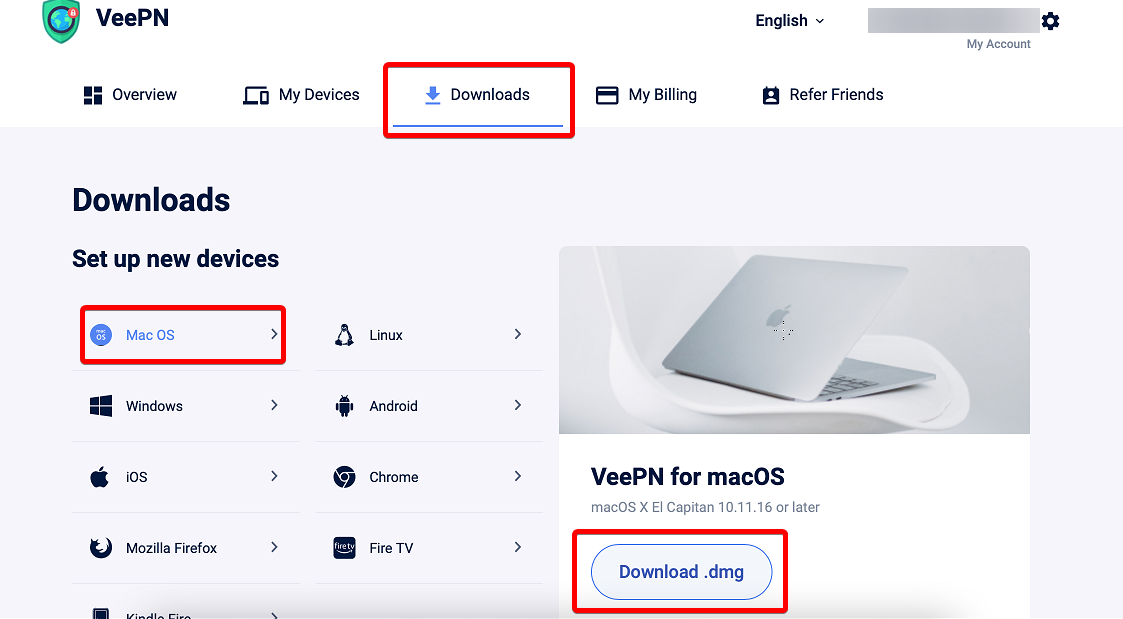
Alternatively, you can download the VeePN from the Main page in the ‘Apps’ section. Just select Mac.
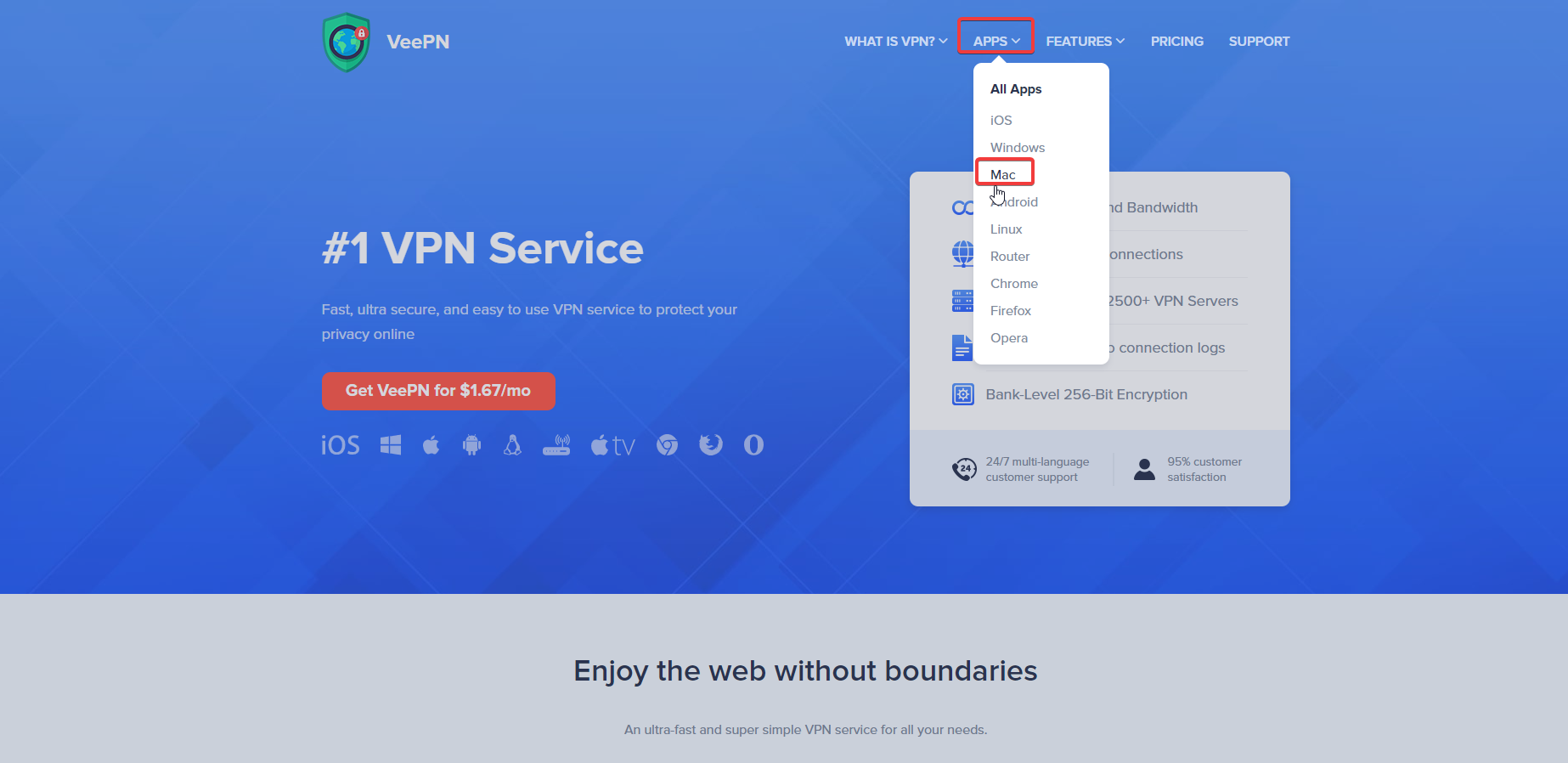
3. Open the .dmg file and then hit ‘OK’. Drag and drop it into the Applications folder.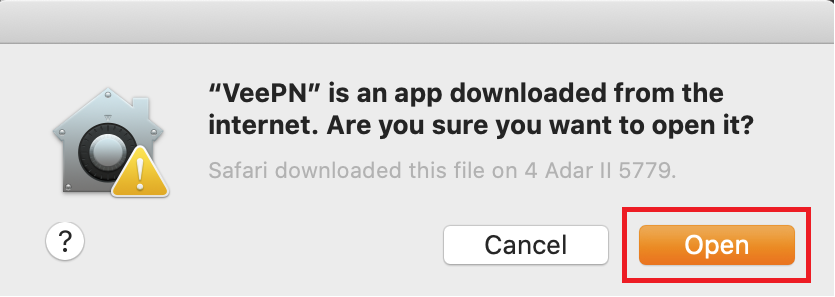
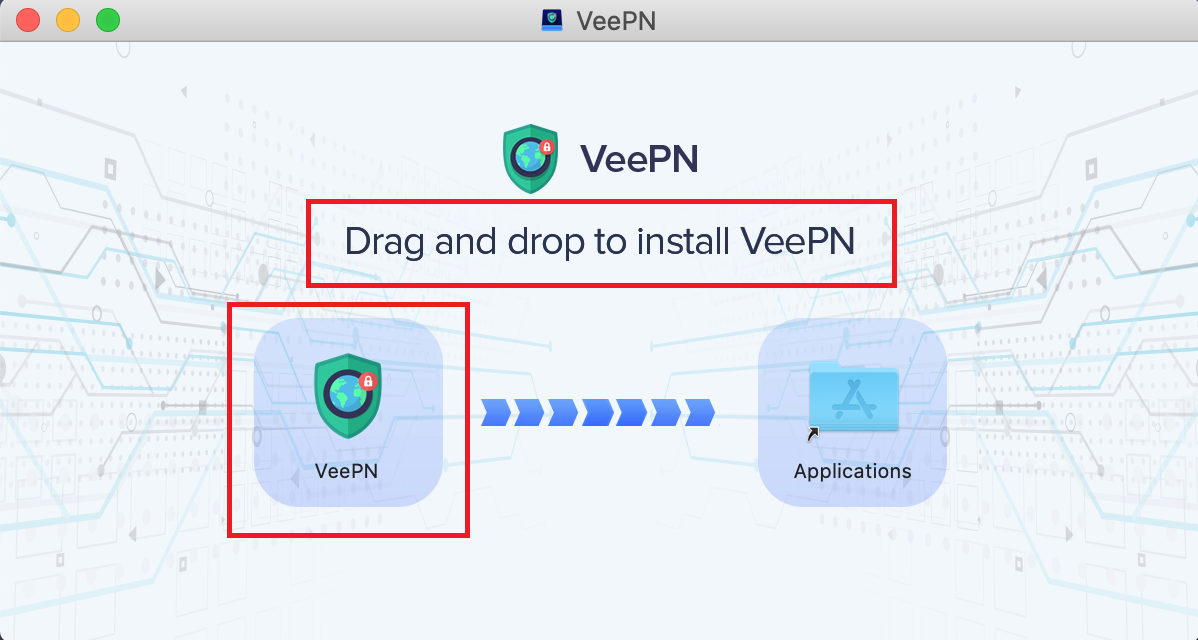
4. Log in to your account or Sign-up.
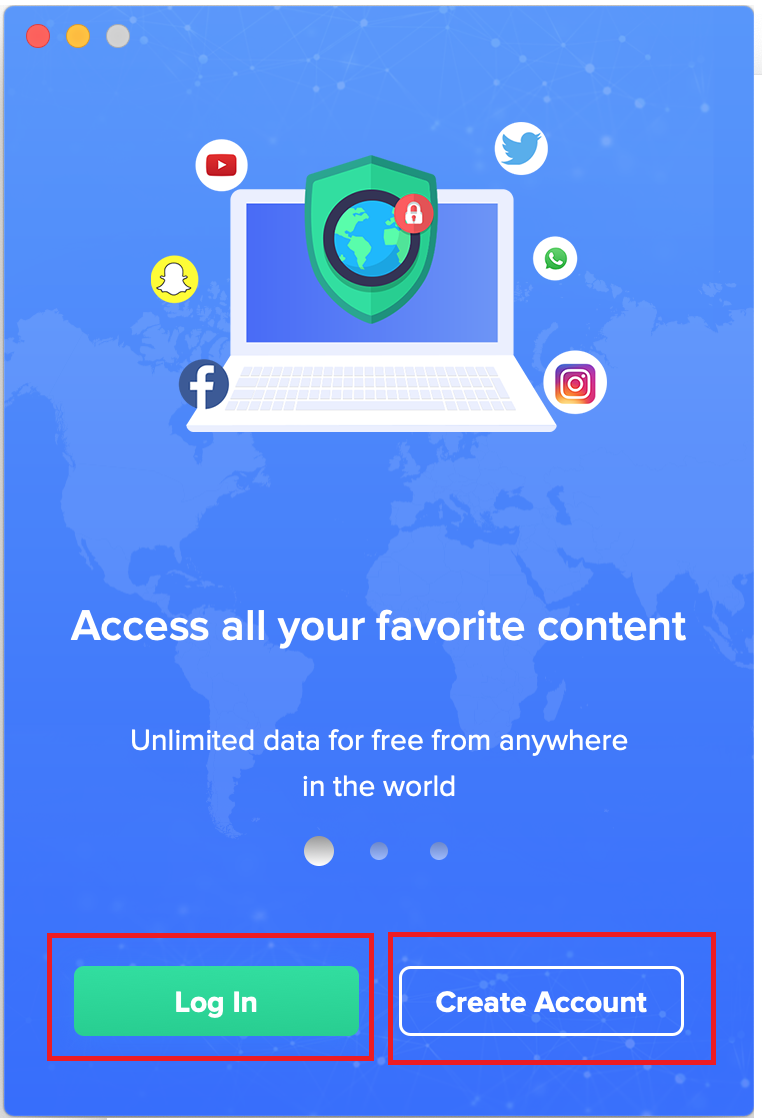
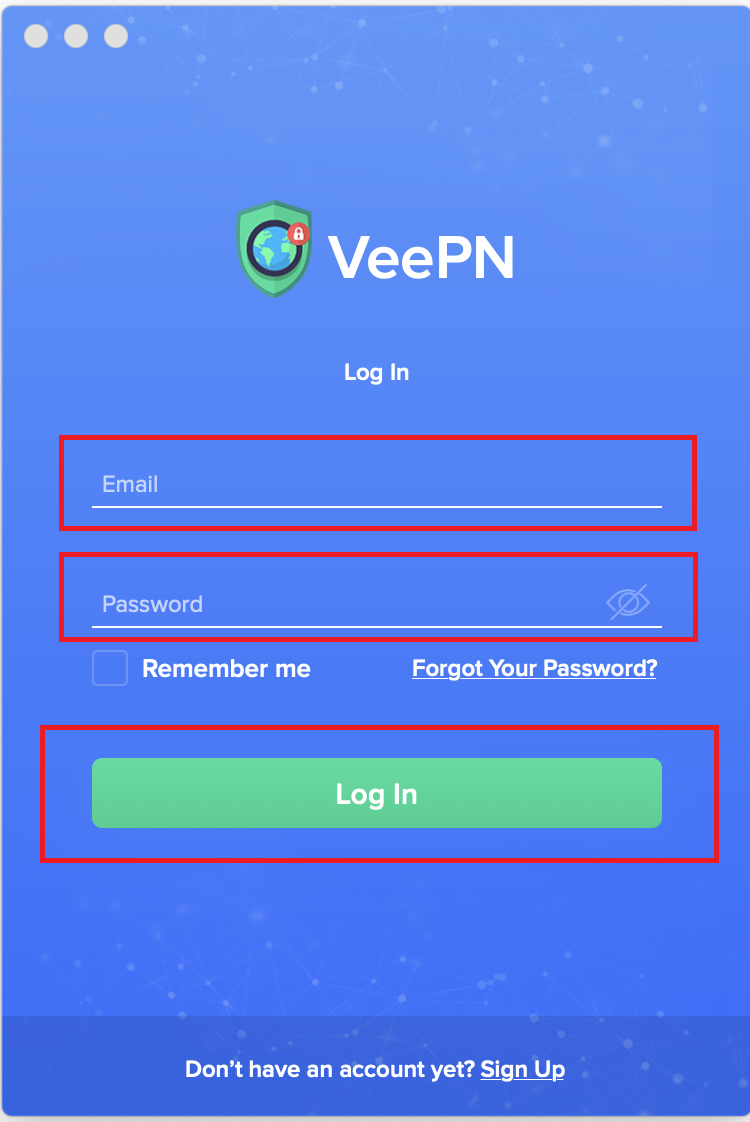
5. Read the Agreement, scroll down, and accept it.
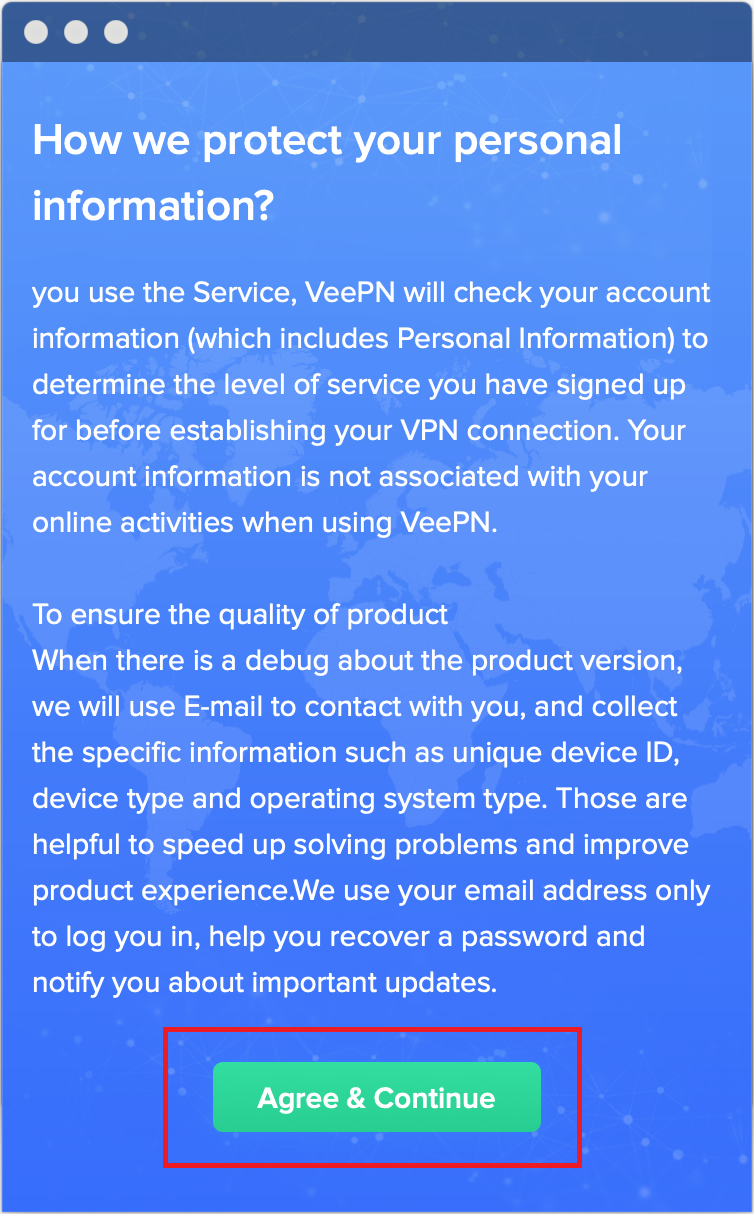
6. Turn ON the switcher to activate the VeePN. It will connect to the best available server automatically, but you can customize the location of the server.
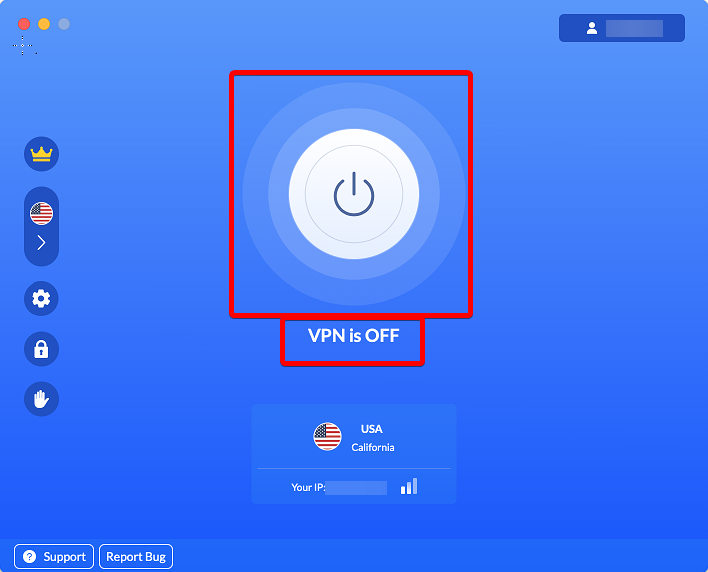
7. Green Indicator will let you know it’s ON. “VPN is ON” will be written under the button.
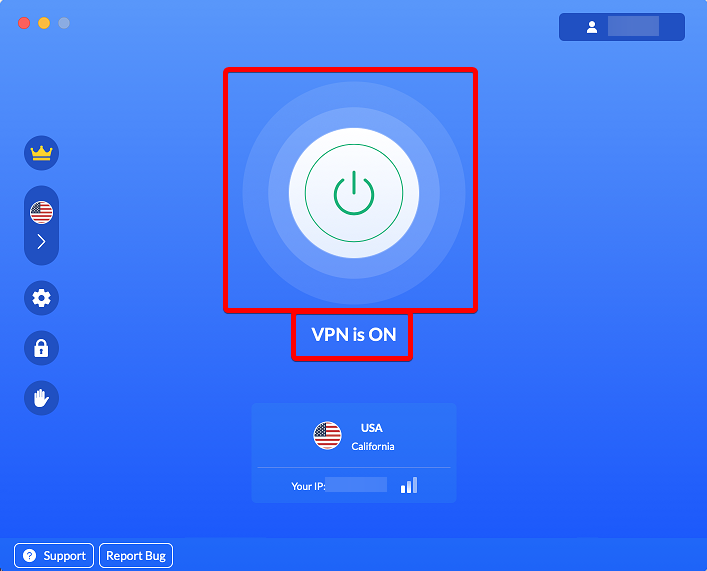
8. Click this button to change the server.
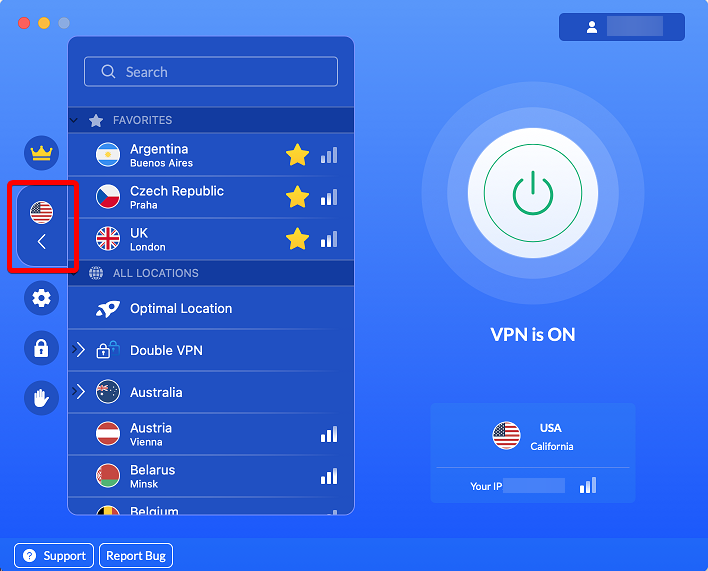
9. You can change protocols by clicking the ‘Menu’ -> “Settings”. Select the Protocol.
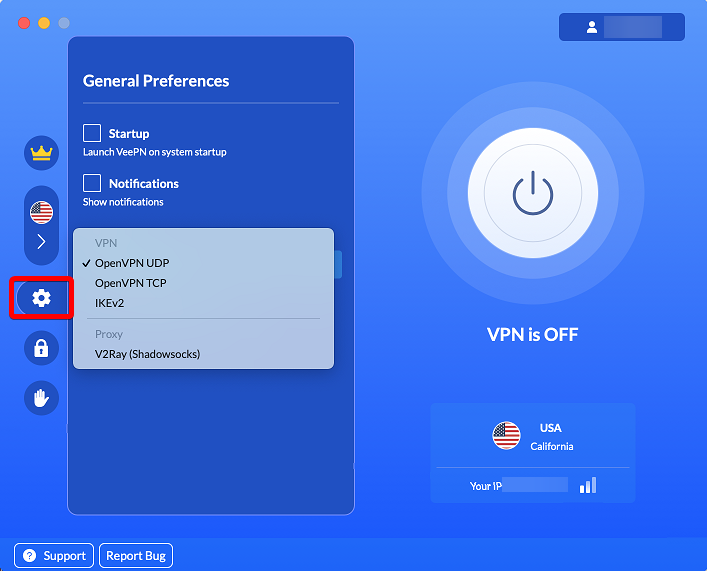
Do you need help? Contact our support team via Live Chat, or email. We are glad to help!
